How To Set Up Your Studio Before Going To Air
If your studio is not being used, here is how to set it up before you go to air:
1. How To Hear Your Own Studio
The Stdio Mon button allows you to hear the studio that is going to air via the speakers.
To hear your own studio via the speakers, press the PGM (Program) button.
This automatically turns off the Stdio Mon (studio monitor) button.
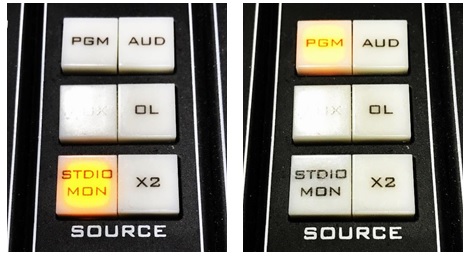
2. Push the ON buttons for EVERY channel you will be using:
This highlights only your relevant channels and makes it easy to identify them when you need to press them to start a CD or Inspiration Scheduled break or one of the 20 instant play buttons across the bottom of Inspiration.
You need the Inspiration “Button” turned on to play these instant play buttons.
Even though the light is already ON for the CD players, Inspiration etc, the song or the Inspiration cart will still start when you push the ON button again.
3. Meter Volumes
If the orange lights come on the meters, this screams that you are WAY TOO LOUD.

4. Setting Your Volumes Correctly
LAPTOP: Play the first song you intend to play on your show and set the channel level. The slider volume will depend on the output volume of your laptop. Keep that consistent.
MICROPHONE: Set the channel level for your microphone. The mic levels are very low so I have to set my mic at “–5” which is nearly all the way to the top. Check your levels as you talk.
INSPIRATION and BUTTONS: The “Inspiration” and “Buttons” sliders should be set between -25 and -30. The volume of everything in Inspiration is set at the same volume level so once you get the right volume you should not need to change it.
5. Just Before You Go To Air
Arrange with the on-air presenter to delay their final Scheduled Break until the end of their program – use it as a divider between their program and yours. They should play it so it finishes as close as possible to the starting time of your program.
Turn on the Stdio Mon button (which turns off your PGM button) so you can hear when the other program is finishing in the other studio.
6. Starting Your Own Program
When they start their final Scheduled Break, turn ON the ON AIR button.

Because you have preset all the volumes, your show should start at the correct volume.
![]()
If Inspiration Automation is going to air – from either studio
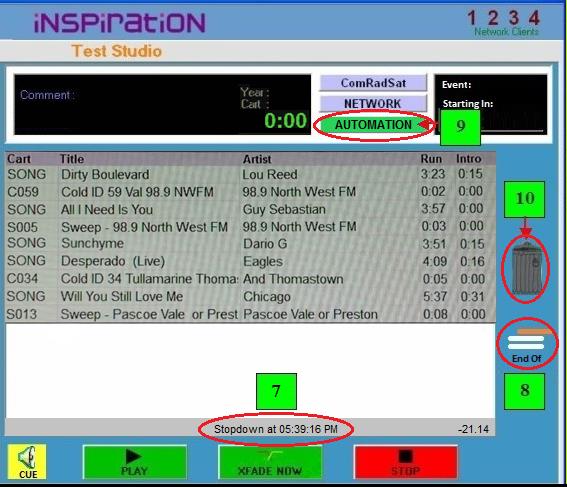
1. When there is no presenter, Inspiration will be playing random songs and Scheduled Breaks. All the songs, Cold IDs and Sweepers will be coloured GREEN.
2. To turn it off, click the GREEN AUTOMATION button “9“. It will go GREY and not generate any new songs – but all the songs in the window will still play out – unless you take these following steps to prevent it.
3. The best way is to drag an ORANGE “End of Cluster” “8” into the main window.
This will stop any songs below the orange line from playing.

4. Check the “Stopdown at …” time “7” at the bottom of the main window.
5. Move the ORANGE “End of Cluster” up or down to get the Stopdown time as close as possible to the time your program starts.
6. Allow for Inspiration to add any unplayed Scheduled Break. This pops into the main window around 8 minutes before the hour and will be around 90 seconds in length.
7. Swap songs above and below the “End of Cluster” line to get the Stopdown time closer.
8. When the last item above the ORANGE “End of Cluster” has played out, it will stop playing.
9. Start your program when the last item has finished playing.
10. Double Click the Rubbish Bin icon “10” to remove everything in the main window.
Compiled by Frank McHugh
98.9 North West FM


